On the main screen, a “Send Data” selection has been added. When the row is selected, an email is prepared and offered for review by the user. If everything is satisfactory, the user can select “send” and the email is sent, and the user is returned to the main screen. It’s pretty simple!
The data is automatically prepared for transmission and formatted in such a way that it can be easily inserted into a spreadsheet. For the moment, all the data is dumped into the email message. This is for test purposes, and once in the spreadsheet, a simple cut-and-paste operation will allow the easy handling of relevant data for your own purposes.
As the project moves forward, your feedback will help determine how best to present and transfer data. The data always remains on the iPhone and can be accessed by the pumper at any time in the form of graphs or plots of the performance of any measurement or gauge reading. The reports sent back to the office on a regular basis, may need a certain amount of customization.
Formatting data for transmission back to the office can be done, and the application can be designed to offer a variety of options. Many owners use Excel spreadsheets to process data, and the variations from user to user may be in the headings used and numeric formats. Some companies import data files into their accounting systems, and once the data file format is known, it can be automatically generated by the iPhone app.
The email screen is shown here, and is the standard iPhone email form, filled in with the data. Only a portion of the data is shown in this screen shot. The subject field is automatically stamped with “Pumper’s Friend Data” and the date so the emails can be easily found and sorted.
The format of the email body for this test shows how the data can be organized. Actual data is presented in two lines. The first line is a header line, and the second line contains the actual data. The data fields are separated by commas which spreadsheets will import into separate columns.
This screen shot of a spreadsheet page shows what the data looks like after being imported. All the data and headings are lined up nicely in columns.

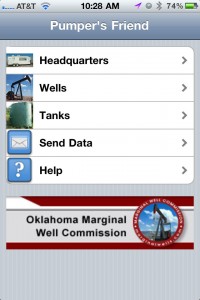
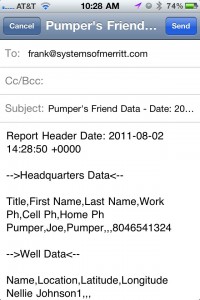
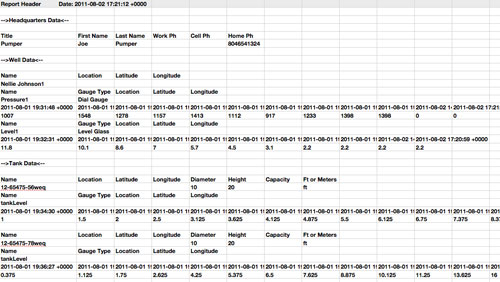
Recent Comments