![]()
Send Data Help Page
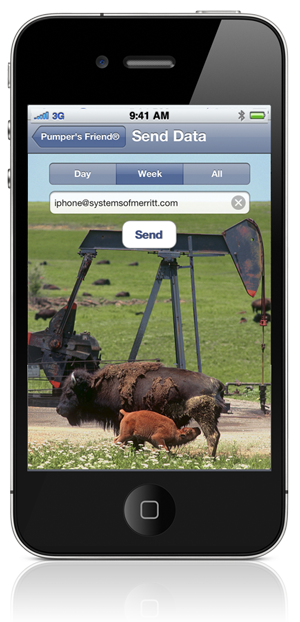
Setup Page
The setup page for sending data is easy to use. Enter the email address you want the data sent to in the box provided. The program will remember your information.
Next select the amount of data you want to send by touching one of the three options on the selection bar. The current selection will be highlighted. You can choose to send the day’s data item collected for each tank and gauge, the last seven days (1 week), or you can include all data items collected.
When the setup is complete, touch “Send.”
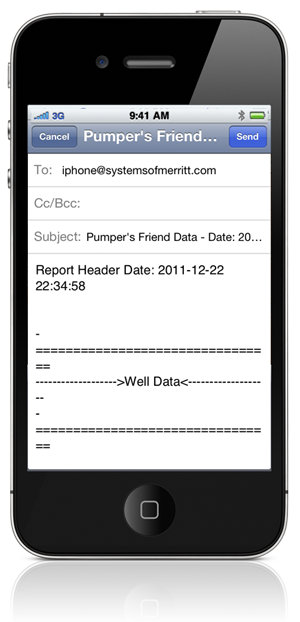
Email Page
The email page is presented, which allows you to review the email before sending. In order to send the email, touch the “Send” button in the upper right corner.
You probably don’t want to change the body of the email, but you can make adjustments to the email address, or add a “cc” email address.
The data in the email body is also sent as a file attachment in the form of a “.csv” file. This file can be opened directly by Excel when the email is received on your computer.
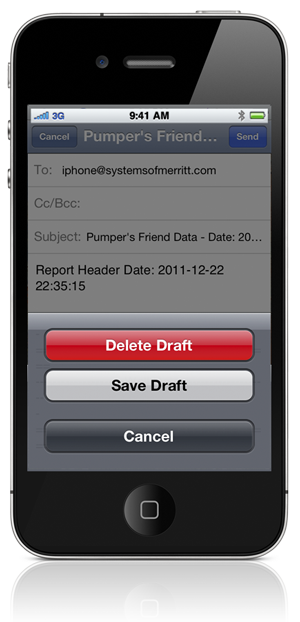
Cancel Option
If you decide not to send the email, touch the “Cancel” button in the upper left corner. You will be presented with a menu. If you touch “Cancel” you can go back to the email page. If you touch “Delete Draft” or “Save Draft” the email will not be sent. The “Delete Draft” option is usually the preferred selection, unless you want to save the email in the iPhone mail program for later access.

Recent Comments