How to use Pumper’s Friend® Version 1.0

How to Use Help Page
Main Screen
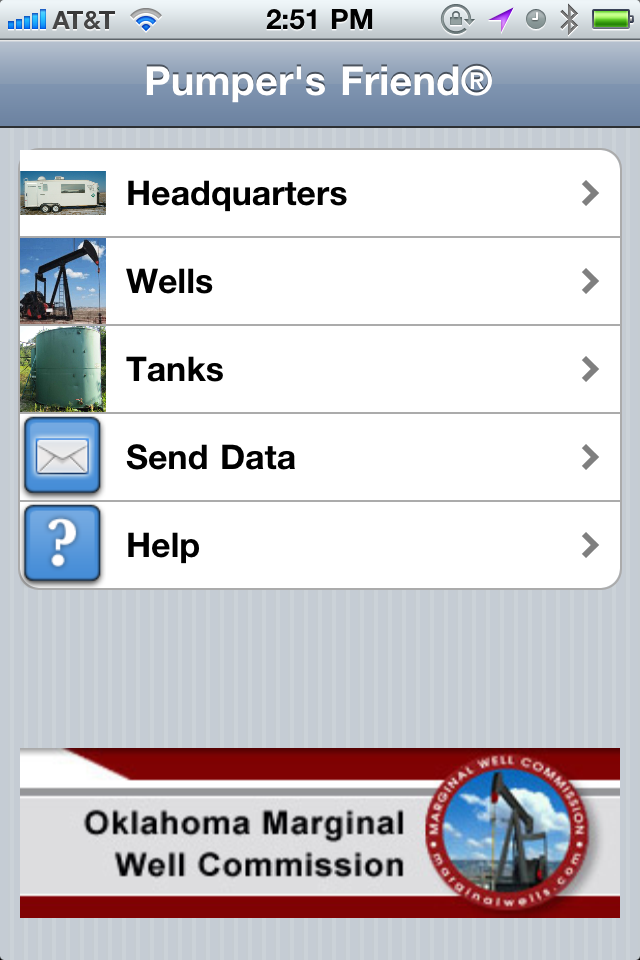 Upon launching, the main menu screen is presented. The app is designed to get you quickly to the information you need.
Upon launching, the main menu screen is presented. The app is designed to get you quickly to the information you need.
Touch the Headquarters option for the names and phone numbers that you use on a regular basis.
Touch the Wells option to add wells, and access gauges on a specific well.
Touch the Tanks option to monitor specific tank levels.
Touch the Send Data option to email data back to the office.
Headquarters Help Page Contact List The main list is a place where you can easily access contacts that you routinely use when in the field. By touching the name (not the arrow) of the person you wish to contact, you can get detailed contact information. The page also allows you to add another contact by …
Tanks Help Page Tank List The tank list is where you keep track of the fluid levels of tanks you service. Each tank is listed by name and additional tanks can be added by selecting the “Add Tank” option. By selcting the “arrow” button, you can update the information for an individual tank. If you …
Wells Help Page Well List The well list is where you keep track of the gauge readings of wells you service. Each well is listed by name and additional wells can be added by selecting the “Add Well” option. By selcting the “arrow” button, you can update the information for an individual well. If you …
Send Data Help Page Setup Page The setup page for sending data is easy to use. Enter the email address you want the data sent to in the box provided. The program will remember your information. Next select the amount of data you want to send by touching one of the three options on the …
Copyright and Attribution Supported by: Grant funding provided by: Software Developed by: Software Copyright ©2011 by Systems of Merritt, Inc.
![]()
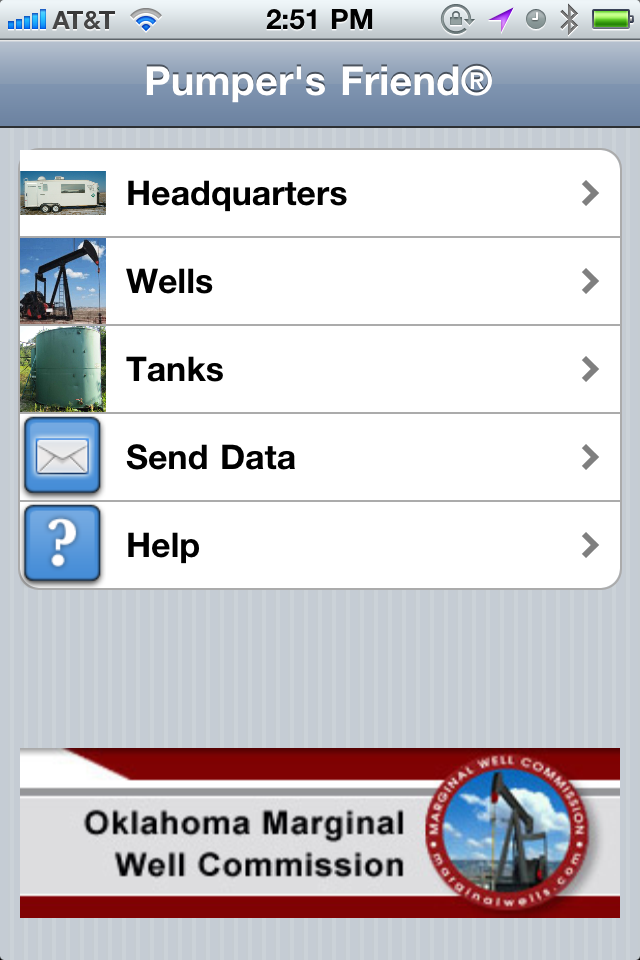 Upon launching, the main menu screen is presented. The app is designed to get you quickly to the information you need.
Upon launching, the main menu screen is presented. The app is designed to get you quickly to the information you need.
Recent Comments