![]()
Load Data Feature
The Load Data File feature allows you to email a Pumper’s Friend® data base file to your iPhone and load it into the app. This is a quick way to load duplicate data across your iPhones to avoid keying it in on each individual iPhone when the program is loaded for the first time. As a backup file, you can quickly configure a new iPhone to replace a broken or lost one.
How it Works With Your Email File
When you email data back to the office (select send “All” data), several files are included in the email. One of the files with the file extension “.pfdb” contains the database used by the program. It is a backup of all the data, tanks, HQ names, leases, wells, etc. collected to that point.
The pfdb File
Look through the emails sent from the Pumper’s Friend® app and find the pfdb file you want to use for restoring the app on another iPhone. Take that file and email it to the iPhone. (You need to have the Mail app configured on the iPhone.) If you go to the Mail app on your iPhone, you will find the email you sent. The pfdb file will be attached as you can see in the first image. There are actually two pfdb files in the example, showing how the attachment might look.
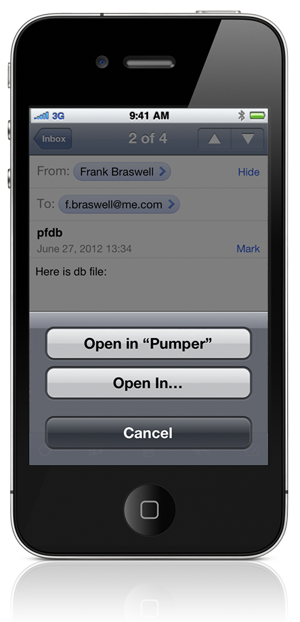
Load the File
When you touch one of the files, one of two things can happen, depending on how the Mail program interprets the pfdb file. In one case, you will immediately see the “Open in Pumper” message.
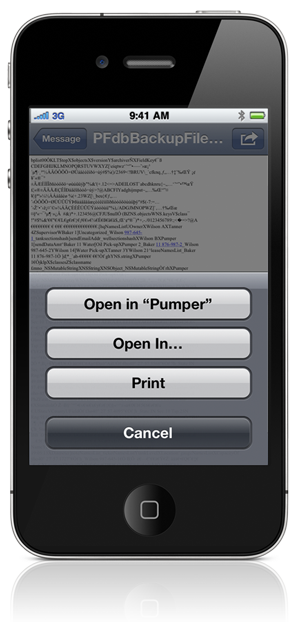
In the other case the mail program will open the file, and you will see a bunch of text. If this happens, you will see the “Send to” icon in the upper right corner of the screen. If you touch the icon, you will then see the “Open in Pumper” message displayed on the screen.
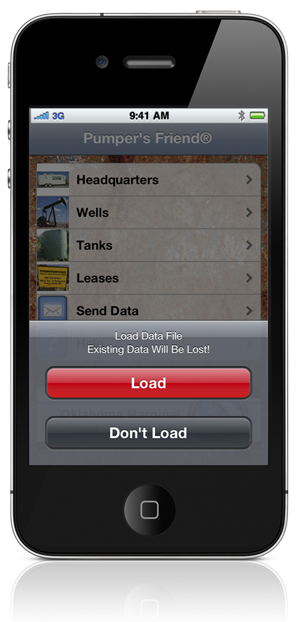
Open in Pumper
When you touch “Open in Pumper,” the Pumper’s Friend® app will launch and you will have the option of Loading the new data. You will be warned that existing data will be lost.
After you select Load, you can browse through the app and see that the pfdb file data has been loaded.

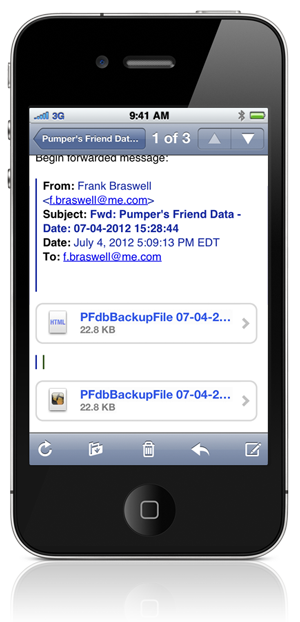
Recent Comments