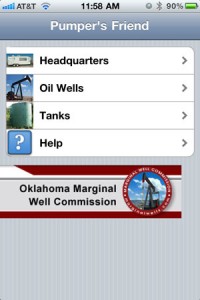
The structure of the Pumper’s Friend software is taking shape. It is very easy to navigate using standard iPhone navigation techniques, such as the table shown in this figure. Touching one of the four rows will take the user to that specific section of the program.
Sections Overview
The first section is called “Headquarters” and it is simpley a place for the pumper to store contact information.
The second section is where data from individual wells is stored. Each well may have several sensors or measurements that can be taken.
The Tanks section is where data from individual tanks can be stored.
The final section is where the user can get help with any of the functions of the program.
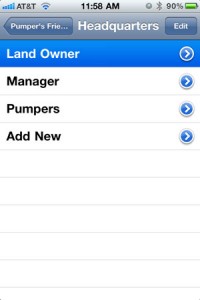 Headquarters Section
Headquarters Section
The Headquarters section is used to store commonly used contact information. In this screen shot, you can see that there are several contacts on the list, and more can be added as needed. Unused contacts can also be deleted using the “Edit” button.
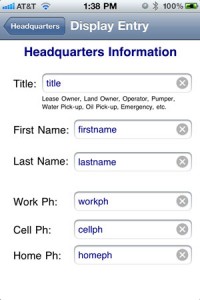 An individual contact page is pictured here. Only the most basic information is gathered to keep things simple.
An individual contact page is pictured here. Only the most basic information is gathered to keep things simple.
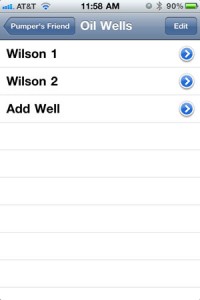 Oil Wells Section
Oil Wells Section
The Oil Wells section lists all the wells the pumper is keeping track of. Wells can be named, added and deleted as needed.
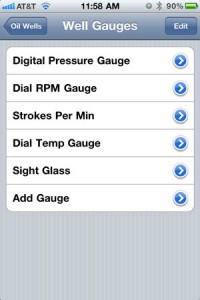
For each oil well, there is a collection of gauges or measurements that can be taken. The measurement devices can be added as needed. The devices available are listed and Systems of Merritt, Inc. can add more devices as requested.
The gauges and other measurement screens have been discussed in previous reports. Those discussions are also available on the project blog at http://systemsofmerritt.com/wordpress-swc/.
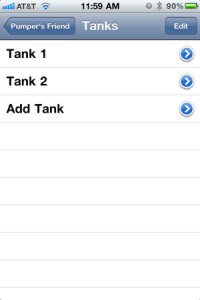 Tanks Section
Tanks Section
The tanks section allows tanks to be named, added or deleted as necessary. When a tank is selected, the measurement screen appears. The tank measurement concept has been developed and discussed in earlier report, and is also posted on the blog site. http://systemsofmerritt.com/wordpress-swc/?p=357
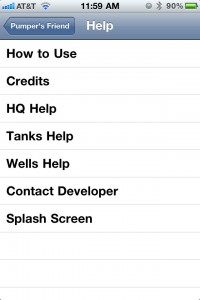 Help Section
Help Section
The Help section contains information and tips on how to use each of the screens. Additionally, attribution and copyright information, developer information and the splash screen are included.
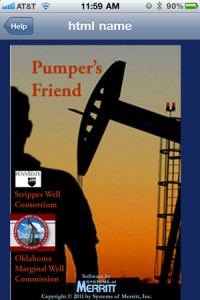 Splash Screen
Splash Screen
This screen from the help menu shows the splash screen. The splash screen can be customized for companies that wish to have their own branded version of the software.

Recent Comments