Send Data Help Page
Play the Video Tutorial
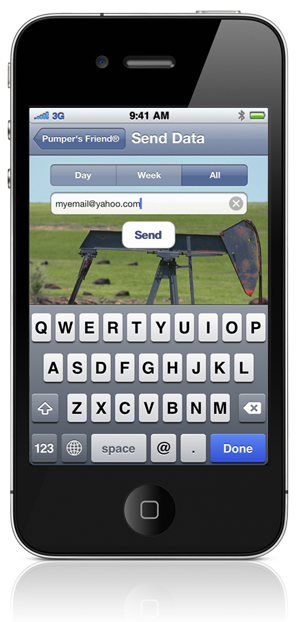
Setup Page
The setup page for sending data is easy to use. Enter the email address you want the data sent to in the box provided. The program will remember your information.
Next select the amount of data you want to send by touching one of the three options on the selection bar. The current selection will be highlighted. You can choose to send the day’s data item collected for each tank and gauge, the last seven days (1 week), or you can include all data items collected.
When the setup is complete, touch “Send.”
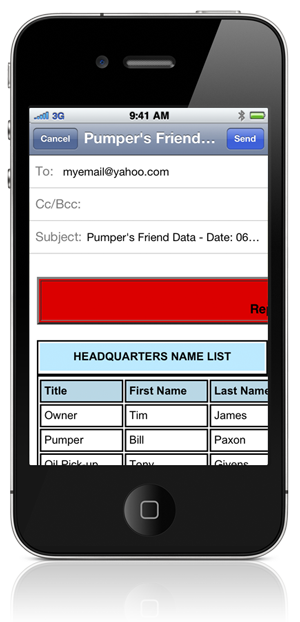
Email Page
The email page is presented, which allows you to review the email before sending. In order to send the email, touch the “Send” button in the upper right corner.
You probably don’t want to change the body of the email, but you can make adjustments to the email address, or add a “cc” email address.
The email is formatted to look like a pumper’s sheet, so it can be easily read. Other data is presented as nicely formatted tables. The tables are larger than the iPhone screen, but will look nice on a computer screen when received in the office email. If you want to review the data on the iPhone, you can move the page around with your finger.
The data in the email body is also sent as a file attachment in the form of a “.csv” file. This file can be opened directly by Excel when the email is received on a computer. The spreadsheet data will be clearly organized and can be cut and pasted into your standard reports.
Two additional files are attached to each email. One is an HTML file with is a duplicate of the email, but presented as an html file. This file can be opened in your web browser for convenient viewing of the information.
The other file ends with .pfbu, and is a backup of the Pumper’s Friend® data. This is a representation of all the data on the iPhone and can be used to reload the data if necessary.
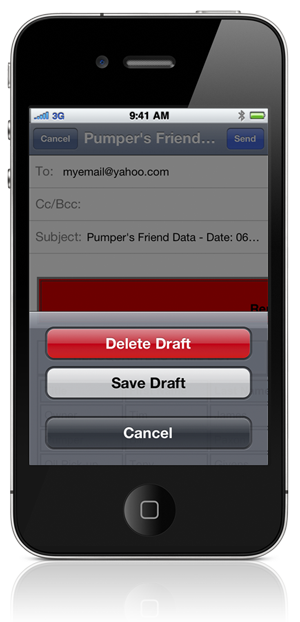
Cancel Option
If you decide not to send the email, touch the “Cancel” button in the upper left corner. You will be presented with a menu. If you touch “Cancel” you can go back to the email page. If you touch “Delete Draft” or “Save Draft” the email will not be sent. The “Delete Draft” option is usually the preferred selection, unless you want to save the email in the iPhone mail program for later access.

Recent Comments